Meta
MetaRecent Posts
 August 06, 2021
August 06, 2021
 0
Comments
0
Comments
How To Scrub Meta-data From Your Word Documents
One of the worst nightmares a lawyer can face is inadvertently disclosing confidential client information. By doing so, you put your client at risk as well as face sanction from your local bar. Yet, many attorneys do this every day when they send documents to opposing counsel or clients. Attorneys often fail to scrub metadata from their Word documents, meaning that whoever receives your documents can see:
- How long you worked on a document.
- The changes you made in the document.
- All of the older versions of that document.
- Who worked on a document and when.
What many attorney don’t even realize is that the basic rules prohibiting disclosure of confidential information applies equally to confidential information in metadata. For example, the New York State Bar Association has stated that lawyers “must exercise reasonable care to prevent the disclosure of confidences and secrets contained in ‘metadata’ in documents they transmit electronically to opposing counsel or other third parties.”
When to Scrub Meta Data From Your Contracts
It is important to know when to scrub metadata, since there are affirmative instances, in which a lawyer should retain metadata. Therefore knowing when to scrub and when not to scrub is paramount.
Under the Model ABA rules, a lawyer must not unlawfully alter, destroy, or conceal a file or other material having potential evidentiary value. See Here. If one reasonably anticipates litigation, one must take care to prevent the routine deletion of certain metadata, especially embedded metadata in potentially relevant ESI. For example, attorneys must not delete metadata such as tracked changes when the changes show the contract negotiations between business people if the contract is the subject of likely litigation. See e.g. Williams v. Sprint United Mgmt. Co., 230 FRD 640, 653 (D.Kan. 2005).
Wh
Step 1. Click Open the File Panel and then the Info Panel
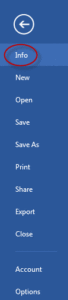
A menu to “Check For Issues” should pop up.
Step 2. Click Info Panel
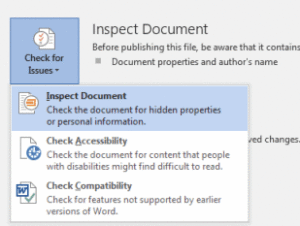
Then select “Inspect Document”.
Step 3. Inspect the Document
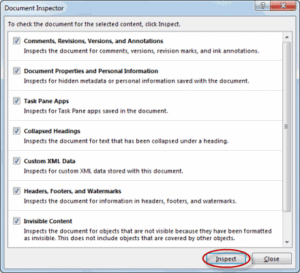
Select of the boxes and then click the “Inspect” icon.
Step 4. Delete Identifying Information
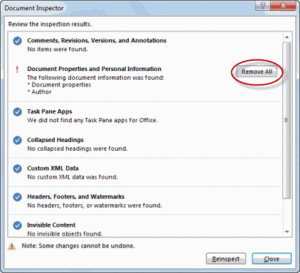
On the next panel select “Remove All”.
You now have removed all metadata from your legal document.

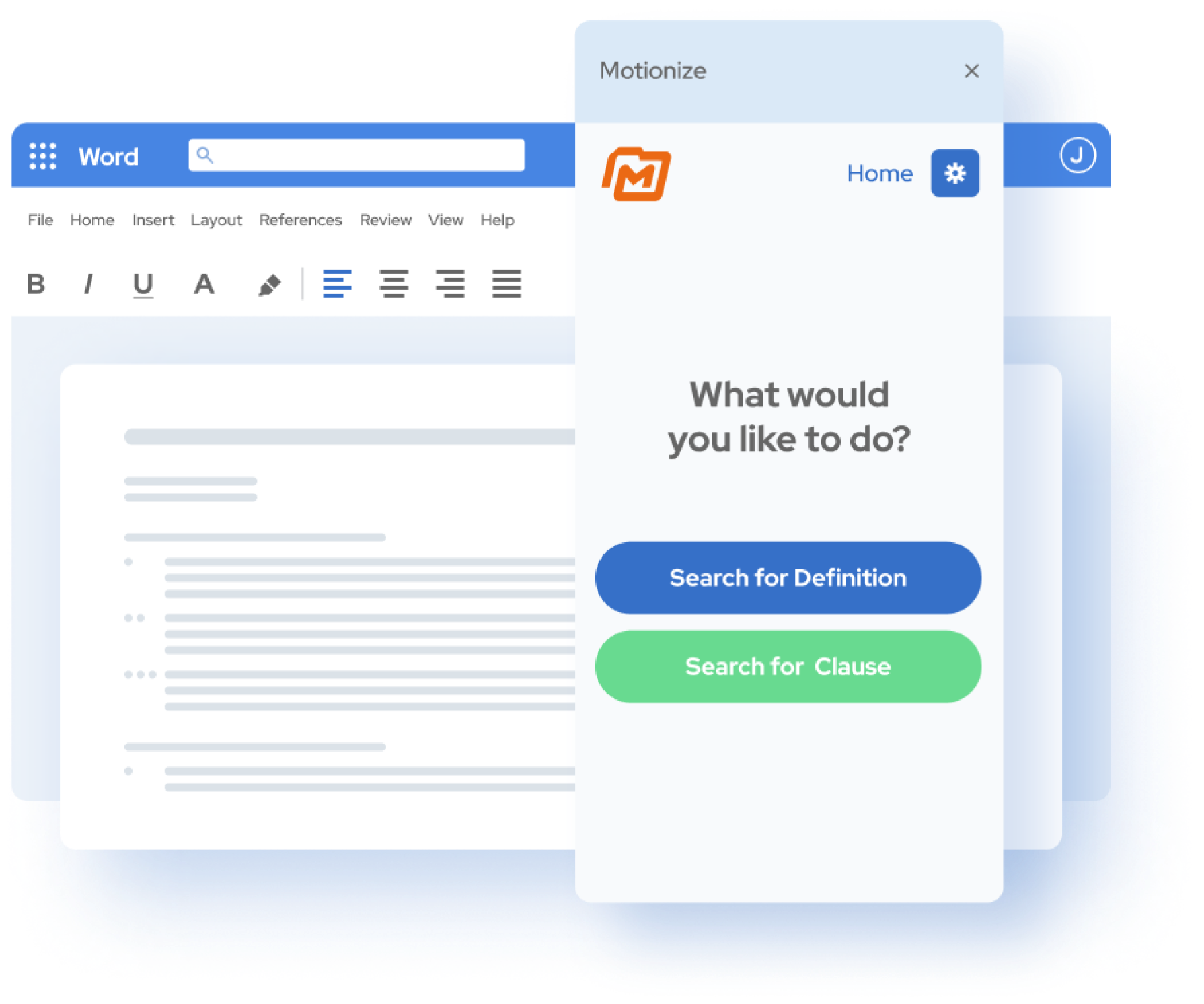
 by
by